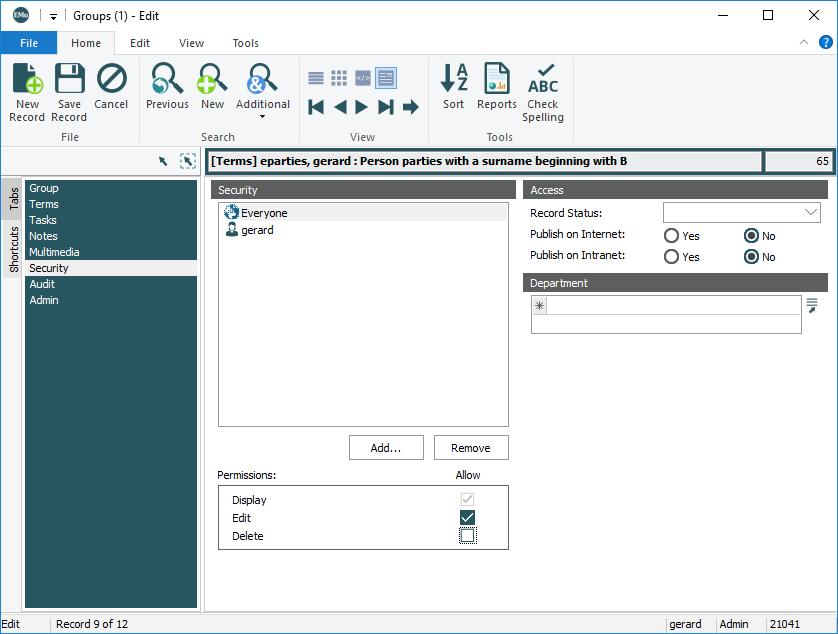The Groups facility uses the three Record Level Security permissions - Display, Edit and Delete - to control access to groups:
- Display - determines who can view and retrieve a group.
If a user does not have this permission for a group, they will not see the group in the Restore Group or Save Group boxes.
- Edit - determines who can add, replace or remove records from the group.
With this permission a user can Add and Replace records in a group.
- Delete - determines who is allowed to delete a group.
Note: A user requires the dasecurity Operations privilege for the Groups module in order to specify security permissions for group records.
All three permissions can be set in the Groups module as well as the Group Properties box:
- Search the Groups module for the group to be modified.
- Select the Security tab:
- Add a user or group to the Security box (click Add to display a list of users / groups and double-click a name).
By default, anyone added to the Security list has the Display permission.
- Click the checkbox for Edit and Delete to determine whether the user / group can edit / delete the group:
- Save the record.
The Display permission can also be set in the Group Properties box:
To access the Group Properties box for a group:
- Select Add or Retrieve (Groups) on the Tools tab of the Ribbon in the relevant module.
This will display the Restore Group or Save Group boxes with a list of groups.
- Select a group and click Properties
 to display the group's Group Properties box.
to display the group's Group Properties box.The owner of the group (user
emuin the example below) is assigned full permissions (Display, Edit and Delete):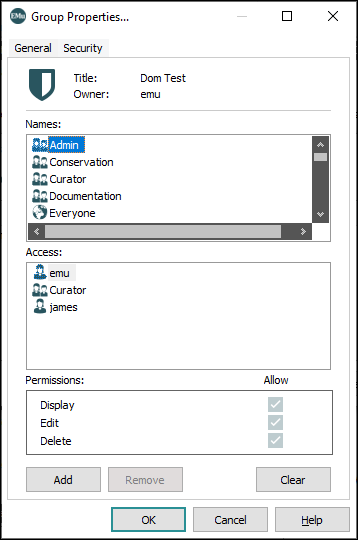
- On the Security tab, double-click a name in the Names list to add it to the Access list.
By default, the user / group is assigned Display permission and is able to select the group from the various Group boxes:
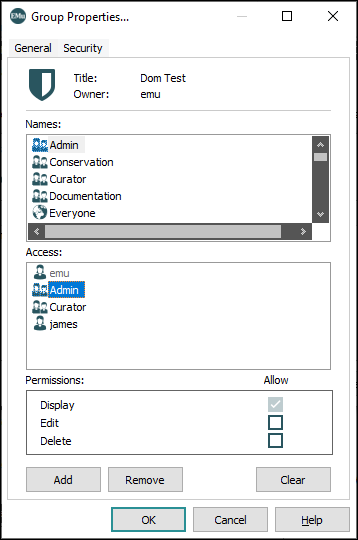
-
Click the checkboxes for Edit and / or Delete to determine whether the user / group can edit / delete the group:
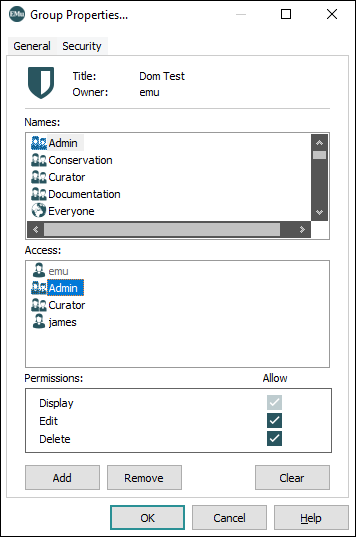
-
Click OK to update the permissions for the group.